
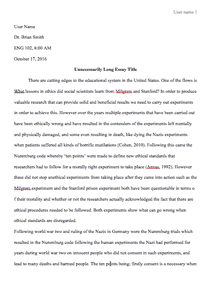
If you shoot raw, you will edit your files in Adobe Camera Raw. Layers is where the real magic happens in Photoshop. In Photoshop, there are a number of layers. Type layer add text to your image and layer style add a drop shadow and other special effects in your image.
Why work on layers?
The opacity of any effects can be changed.
The blending modes helps in changing the manner in which layers interact.
There is more control.
You can work on copies or on top of that photo.
It does not destroy the original photo.
You can add layers masks and work selectively on the image as you make adjustments.
In this article I will give an overview of why layers are beneficial in Photoshop by explain the following
Adjustment Layers
Layer Masks
Smart Objects
Adjustment Layers
Adjustment layers help users to let loose the magic of Photoshop by editing any image non-destructively. Before, before the introduction of Photoshop 4.0, users had to duplicate the image to preserve the original because edits were made permanently on the layer. Adjustment layers have come to our rescue as it adds the layer above the original one allowing the edits to be discarded, redone without altering the original image.
Here is an example of the adjustment panel.
These icons in the adjustment panel represent different adjustment layers in Photoshop. They are important in applying the correction or editing to layers below them without affecting the original layers.
Here is an example of adjustment layers that can be used to add color to bring more details in the photo without destroying the original image.
Layer Masks
The layer masks helps when adding an adjustment layer in a photo by applying the adjustment to the entire image. Adjustments can also be made to specific area or particular parts of the image. This is one of the benefit of the layer mask in Photoshop. By adding a new adjustment layer, a white layer mask automatically adds itself where black conceals and white reveals. For example, the image below, the water is masked with adjustment layer allowing the highlights not to be blown out.
Looking at the image on the left side, masks are not applied to the water using adjustment layer. Masks have been used on the image at the right side, to preserve the highlights in the water.
Example two involves an image on the mountain landscape. In the image the day is overcast. Using layer masks, a photographer can mask out the original sky if he does not like it.
Therefore, the layer mask helps in hiding the original sky and expose the new sky from the layer under it.
In example 3, the image of the new sky is placed under the layer to reveal through the mask. This can be considered a cut out. By adding more Adjustment layers, the image is colored to show the sky looking seamless.
This show the adjustment layer used to color the photo by adding a layer mask to show a different sky over the original sky.
Smart Objects
Smart objects in Photoshop preserve the source content of an image with all its original content allowing photographers to carryout nondestructive editing to the layer. This is a fantastic news for photographers. By applying edits to a layer that is a smart objects, the photographer is able to wrap, rotate, scale, transform or apply layers masks. The image quality will therefore not be degraded.
Here is how an image can be converted to Smart Object. First, right click on the layer and select convert. A small icon will appear on the thumbnail showing that the layer has been converted to a Small Object.
Request Removal
If you are the original author of this essay and no longer wish to have it published on the customtermpaperwriting.org website, please click below to request its removal:


