
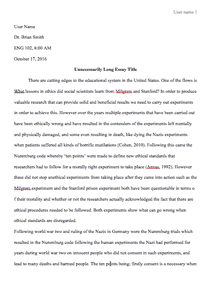
Blogging is an informative way where one can reach out to the masses with certain information, make new friends, express oneself, market a business, or make money. With the rising number of internet users and access all over the world, blog readership has risen because it contains information such as comedy, travel, news, entertainment, and school work. Anyone can set up a blog, or one can hire someone to do this.
Before setting up a blog, there are two crucial things that one should consider. These are blogging platform that will be used and the hosting company. The blogging platform is the tool that forms the basis of the blog where articles, videos, images or tutorials will be created and made available to the audience. WordPress is one of the best blogging platforms because it is easy to use, flexible, and popular among bloggers. When the platform has been chosen, a hosting company is required. A hosting company enables a web service to be viewed on the internet so that readers can access it through Uniform Resource Locator (URL). There are several hosting companies, but HostGator tops the list of hosting companies because of its simplicity, reliability, low price, faster transfer, and uptime. The steps below illustrate how to set up a self-hosted blog using WordPress and Hostgator.
The first step is to access the HostGator web page at www.hostgator.com/web-hosting. This page will give you the three different hosting plans which are Hatchling, Baby, and Business Plans. These plans are billed every month, and each plan has its offer. You will most probably want to choose either the Hatchling or Baby Plan. The significant difference between the two is that the Hatchling Plan can only host one blog account while the Baby Plan offers multiple hosting. The recommended plan is the Baby Plan which comes with a 40% off when purchased. This plan is suitable because it can host unlimited websites, offers quick installs, and unmetered bandwidth, but should you choose the Hatchling Plan, the system allows a later upgrade. When you click the buy now tab, it will take you to the next step of the process.
Step two is the picking of a domain name. When starting a blog, you will need the name of the website that the readers will find your blogs. A domain name is a name used to refer to your created website. Write down several unique domain names because you will either register a domain name with HostGator at the same time when purchasing the hosting service or enter one if already registered. When you enter the domain name, HostGator will search to see if the domain name is available or if it is already taken. If it is taken, HostGator will display that it is not available and you can try another domain name until you find one that is available. If the domain name is available, the billing amount per year is shown. In case you already have a domain name, you can transfer to HostGator without any additional charge. It is also recommended that the choice of the domain name be made easy for the readers to remember. For instance, most people use .com domain but others such as .net and .org are useful.
Once the domain name is entered, then proceed to choose your hosting plan. Here, you need to choose the hosting plan that you are comfortable with and the billing cycle is also chosen. HostGator provides different billing cycles which start from a duration of 1 month to 36 months with each month having its subscription fee. Hostgator offers a promotion of 25% off if you purchase a hosting plan which runs for 12 months and the discount goes up to 40% if the hosting plan purchased is for 36 months. When the hosting plan has been chosen, two crucial things are required. You need to enter your username and the security personal identification number (PIN). The username must start with a letter while the security PIN should contain 4-8 characters.
After choosing a hosting plan, Hostgator will ask you to enter the billing information and credit card details. These details are important because they are part of the HostGator sign up the process. You should provide accurate billing information because an email, for instance, will be used by HostGator to send the login details while credit card number will be used when making payments for the hosting plan.
The next part is the additional services where there are a range of add-ons that you can choose whether to sign up for or decline. Check the ones you are comfortable with and uncheck those that you do not want. These add-ons are bought, and it is worth noting that they vary from time to time. For instance, purchasing a domain name means that your personal information such as your name, telephone number, and address are in a public searchable database. When you buy an add-on, it will protect the personal information from being exposed to a second party. Other services provided by these add-ons include the protection of the site from hackers or any installed malware, security risks, as well as back up the blog and securing the data of the visitors such as credit card details and passwords.
After keying in the billing information, HostGator will auto validate the coupon code. Review the details entered and check the box which notifies you that you have read and agreed to the terms and conditions of the HostGator service. When this is done, the Checkout Now becomes active. When you click this, it creates an account with HostGator.
You will soon receive an email from [email protected] which gives you the login details and set up a WordPress site. Keep this information safe because you may need this information later. You can either take a screen shot and keep it safe somewhere.
The email from HostGator has the crucial information required to a successful login to the web hosting account. It contains your control panel URL, username, and password that you will use to login to HostGator. The password can be changed after you have logged in to HostGator successfully. Use the URL sent to you to navigate into your control panel. When this URL is clicked, there will be a login screen that will appear. Enter the username and the password sent to your email from HostGator and click the login button.
The third step is the installation of the WordPress. When you login in, you will be taken to your HostGator web hosting account control panel which will allow you to install the WordPress. Under the software/services icon, click on WordPress. Information on the program to be installed will be shown including the disk space size and the version to be installed.
When you click on the WordPress, the details needed for a WordPress account will be shown. If you had selected one domain name, it would already be selected, but if you had purchased several domain names, you will choose the one you want your WordPress to install. Input your administrator username and password which you will use when logging in to your WordPress account. Other requirements here are the nickname that will be displayed publicly, the administrator email that the WordPress notifications will go, the site name that will appear as the blog header, and the description which displays under the site name. When you have finished entering the above details, click install WordPress.
After installing the WordPress, you need to click the next prompt which will ask you to finish the installation. This screen will give your details and provides information about the setting used in the database.
Once the installation is done, you will receive an email which has your WordPress login details which you will use to log into your domain. The WordPress has been installed on your web hosting account. You can start adding posts to your blog, configure settings, manage comments, or install plugins.
The last stage is the setting of a theme for your blog. On the dashboard, you can update your WordPress to the current version and change your name for your blog. You can choose an appropriate image, video presentation, colour, and the overall layout. These can be selected depending on the purpose of the blog which should match the products being marketed or the targeted readers. A good theme should make proper use of colour, attractive and captures the audience. Changing a theme is a very important because other bloggers might have used the same theme as yours. On the left-hand side of the dashboard, click the Appearance tab then click themes.
The screen will display which themes are installed that you can choose from. Click the install theme tab on the dashboard and search a theme of your choice. The dashboard screen will confirm the installation of the theme and all you need to do is apply this to your blog.
In conclusion, setting up a WordPress blog using HostGator is an easy task provided you follow the steps. Start by choosing a hosting company which for this case is HostGator, then choose the plan that you are comfortable with. This is followed by the registration of a domain name, or you enter one if you already have. Choose a hosting plan followed by billing information and additional services that provide security of the blog from hackers and the personal information given by the client. Follow the prompts and click Checkout Now. Login into the HostGator account and install the WordPress. Once the WordPress is installed, your blog is now ready. You will receive a congratulatory message and WordPress login information that you will use when login into your blog. You can now add content to your blog or customize the way you want using the available themes.
Request Removal
If you are the original author of this essay and no longer wish to have it published on the customtermpaperwriting.org website, please click below to request its removal:


